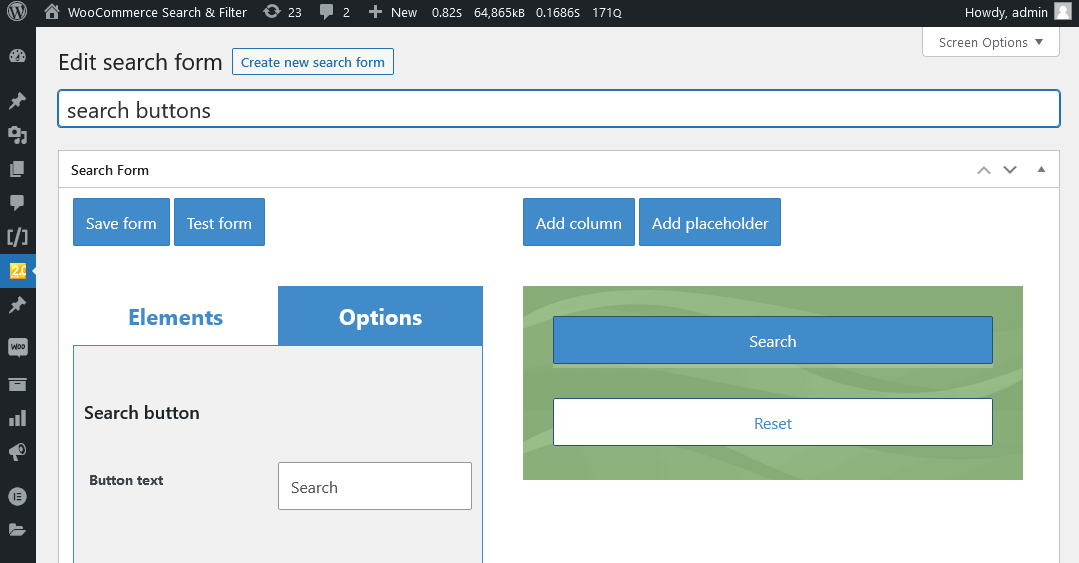Builder View
Search form saves as any usual WordPress posts. It has a title and builder. “Test form” button opens shop page with current form at the top.
All possible filters you can find at the left side of builder. Use drag and drop to move filters at the search form area. Click any element to open filter’s settings at the left sidebar.
You can check “On the shop page” option to show this form as a default search form.
“Auto-submit” option allows to skip search button. Any action on a form will submit products search request automatically.
Style a form by background color, text color, elements color, overlay image, border usage and search form overlay transparency.
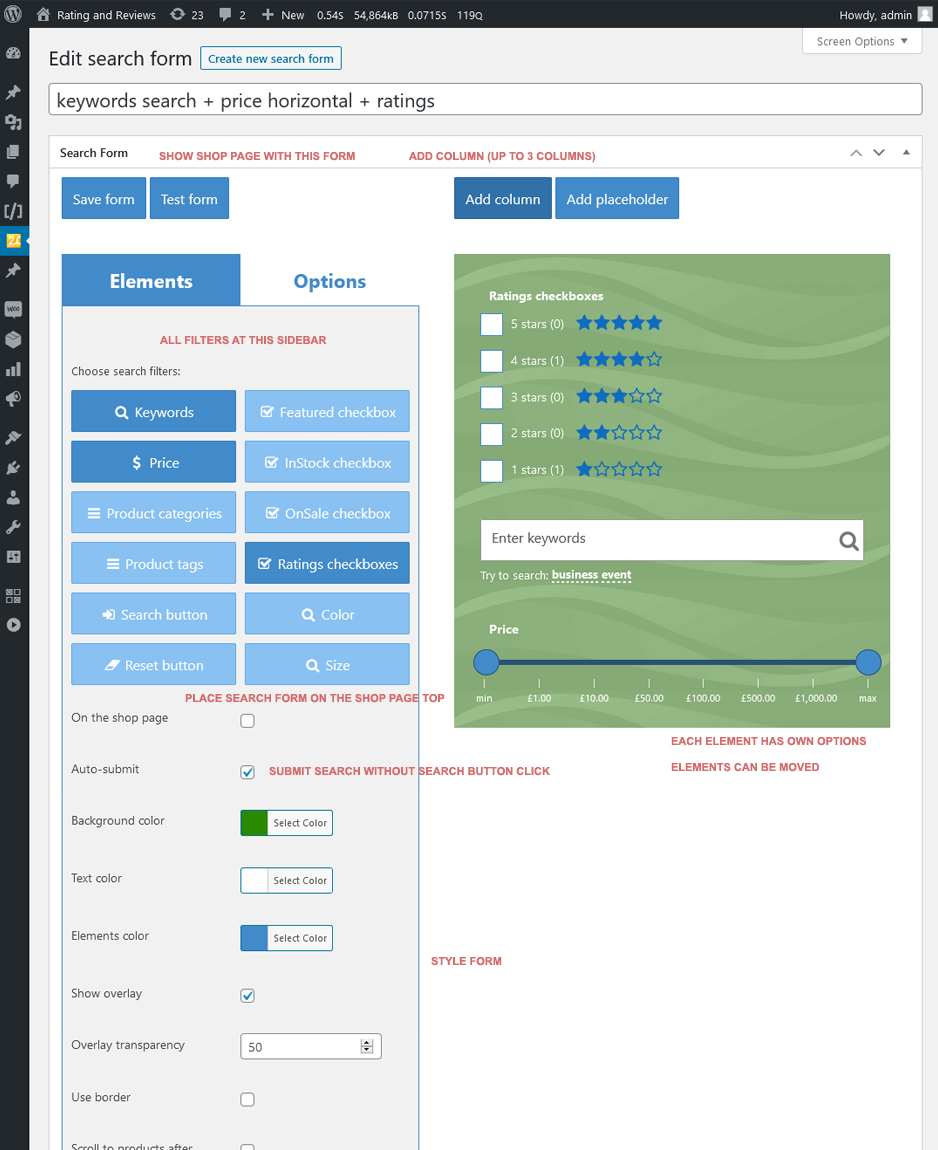
Ratings Options
Select rating stars color and and enable/disable counter per each rating.
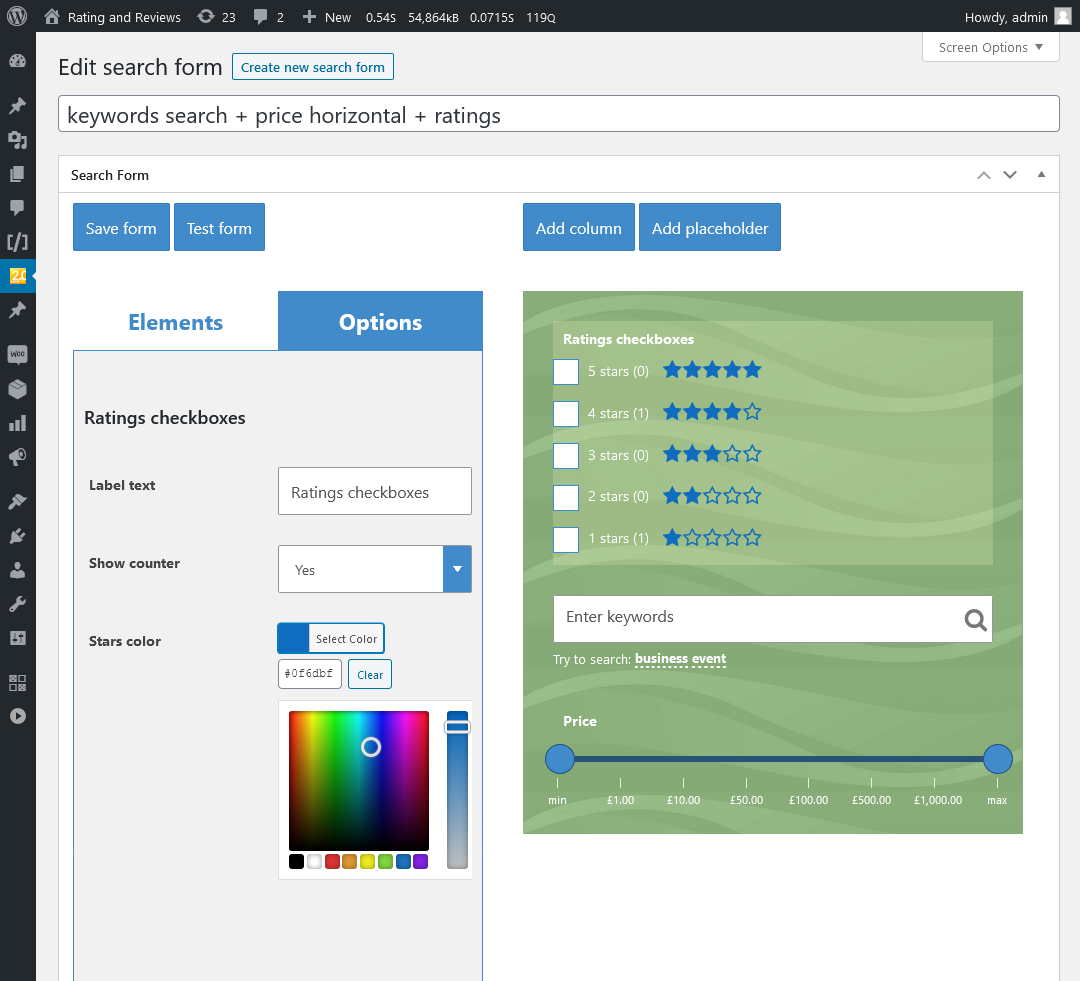
Price
By default it is range slider with min and max options. Min and Max prices should be calculated automatically when you leave “Min-Max options” field empty.
You can hide scale below slider when there are too much options.
Possible modes:
- Min-max options in one dropdown
- Min-max options in two dropdowns
- Min-max options in radios
- Two inputs
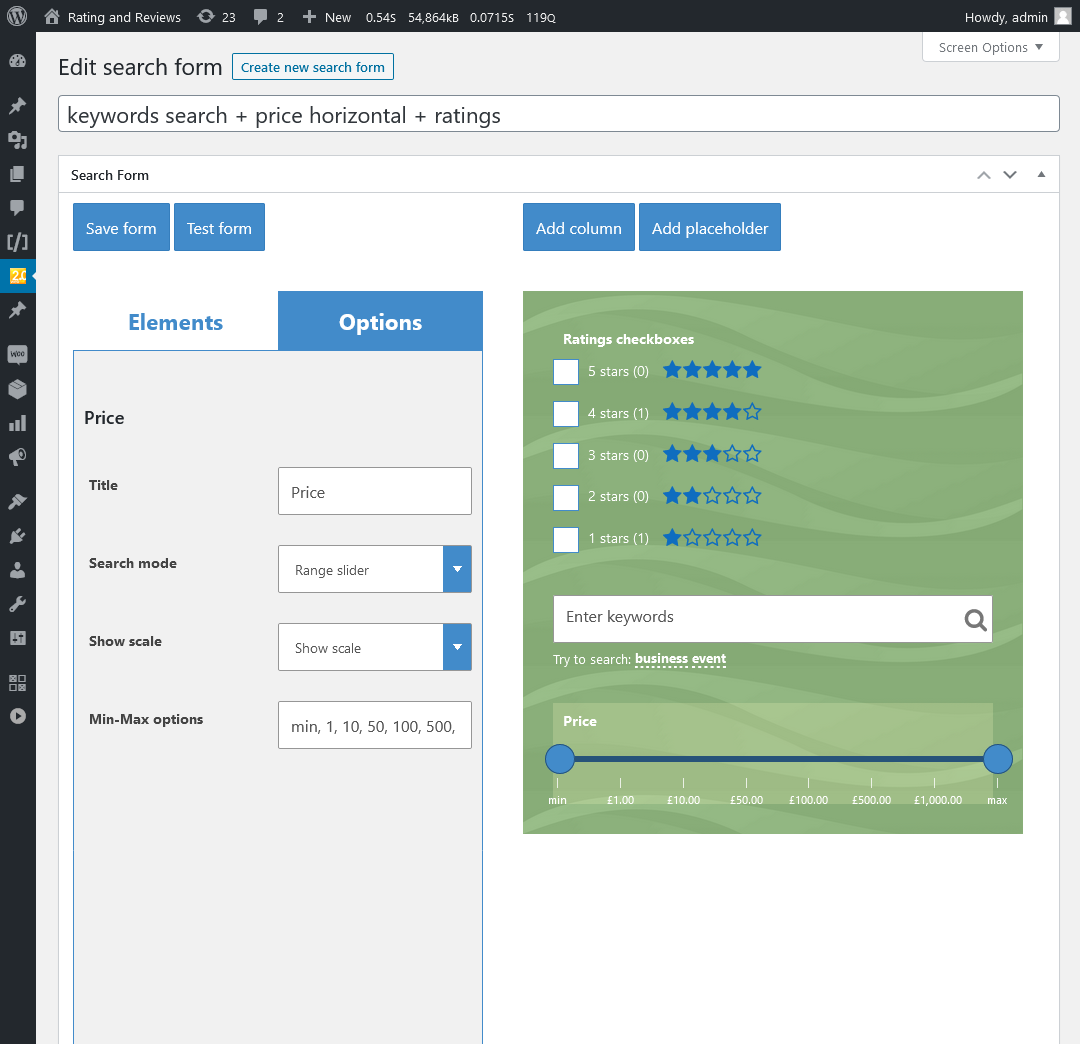
Keywords Search
“Autocomplete field” option enables auto-suggestions on input typing.
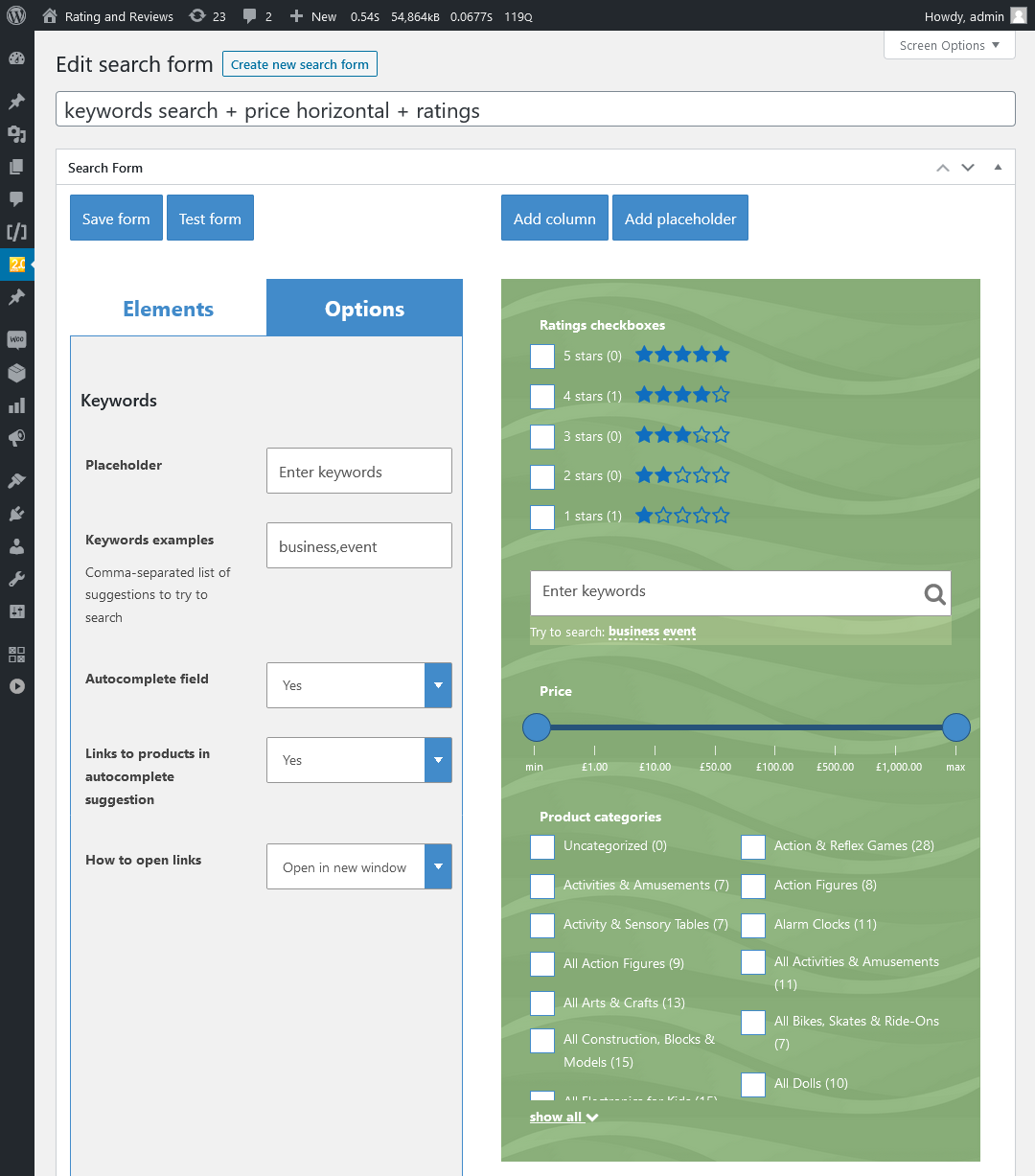
Categories, tags and taxonomies
Search mode:
- Single dropdown
- Heirarhical dropdown
- Multi dropdown
- Radio buttons
- Checkboxes
- Range slider
Radio buttons and checkboxes modes have additional settings to cut long-list items. Long lists can be partially hidden by default, enter filter height in pixels.
Floating pointer – additional sticky side button appear on click.
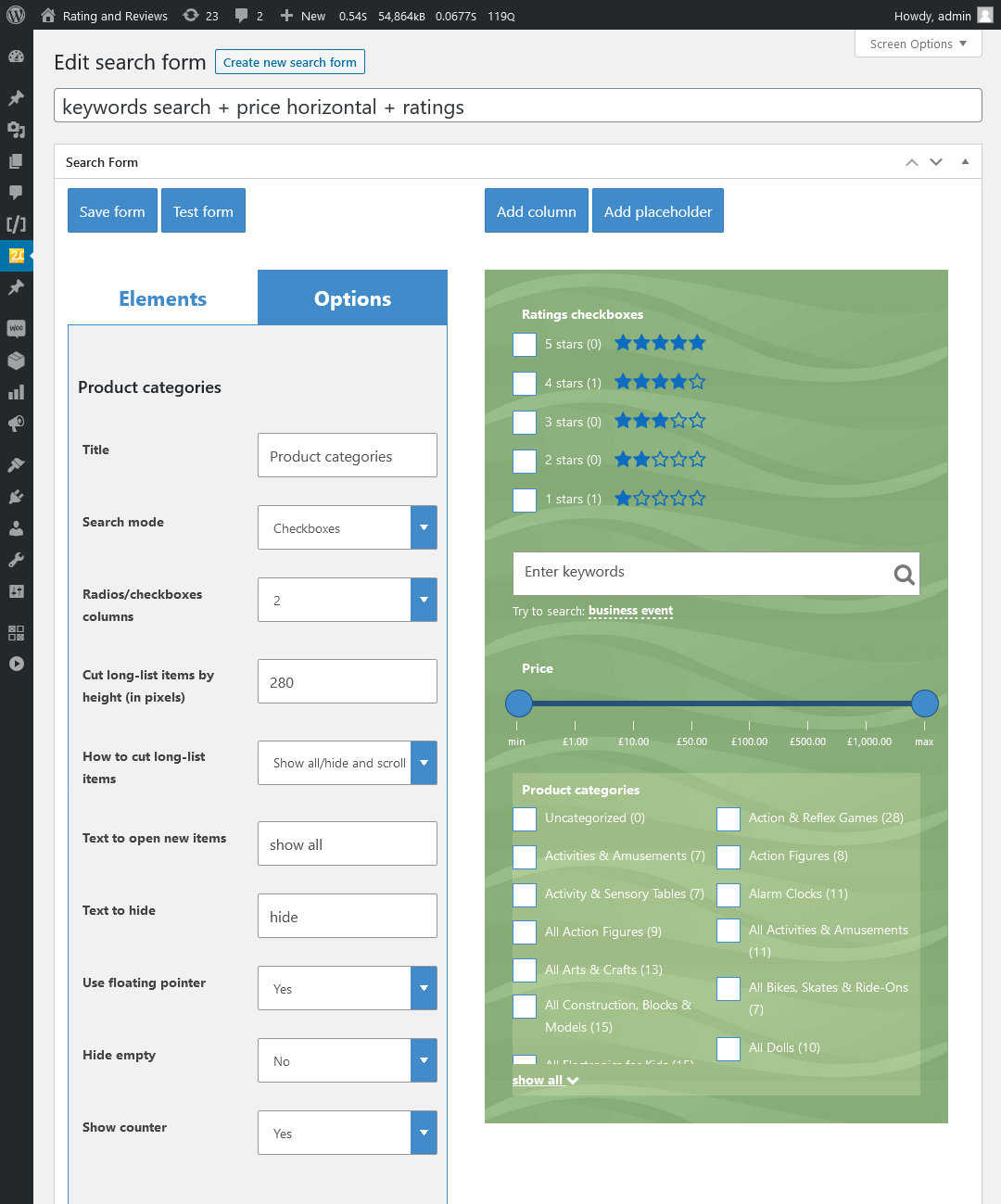
Featured, In stock, On sale
Manage option label, alignment and counter.
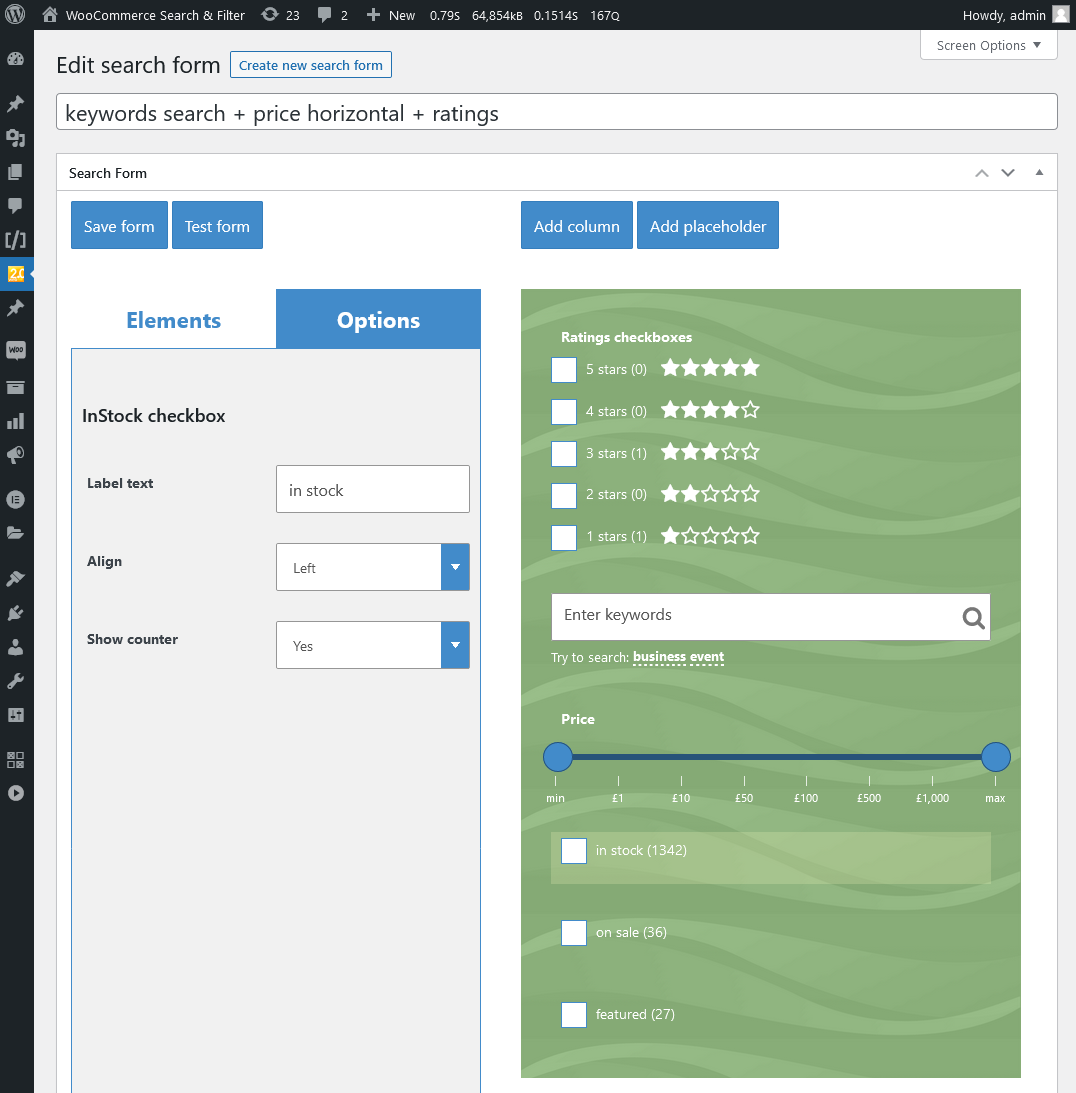
Search and reset buttons
Both buttons are optional. You can check “Auto-submit” option to skip search button. Any action on a form will submit products search request automatically.